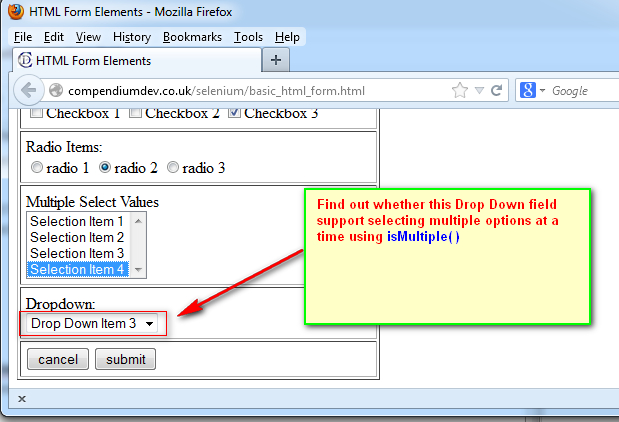isMultiple( ) command is used to verify whether the specified select element support selecting multiple options at the same time.
isMultiple( ) returns true when the specified select element support selecting multiple options else it will return false.
We have two kinds of select elements:
- Drop Down field - Wont support selecting Multiple options (Can only select one option at a time)
- Multi-Selection Box field - Support selecting Multiple options (Can select more than one option at a time)
In this post, lets implement isMultiple( ) with Drop Down field.
How to get this isMultiple( ) predefined method:
In order to use the isMultiple( ) command with Drop Down field, we have to create an object for Select class of selenium for Drop Down field as shown below:
Select select = new Select(_driver.findElement(By.cssPath("CSS Path of Drop Down Field")));
- Here Select is the Class name
- select is the object of Select Class
After creating an object for Select Class, you can get the isMultiple( ) predefined method of Select Class by using its object select as shown below:
select.isMultiple( );
Test Description:
Now lets use isMultiple( ) method with Drop Down field to find out whether it support selecting multiple options at a time as explained in the below screenshot:
Print the verification result into the Username text box field.
Lets Implement the Test on Eclipse IDE:
Pre-requisites:
1. Create a new Java Project say 'WebDriver-Project65' in Eclipse IDE
2. Configure the Project to work with Selenium WebDriver
3. Create a package say 'package65' under the newly created project.
4. Create a Java Class file say 'Class65' under the newly created package as shown below:
Actual Steps:
1. Write the following code into the newly created Java Class file as shown below and make sure that you resolve all the errors before going to next step:
1. Write the following code into the newly created Java Class file as shown below and make sure that you resolve all the errors before going to next step:
2. Create a test method 'isMultipleDemo()' which uses CSS Path Statement for locating the Drop Down field as shown below:
3. Save and Run the 'Class65.java' file by selecting the 'JUnit Test' option and ensure that our Automation Test has verified that the Drop Down field wont support Multiple options at a time and enter the verification result into Username text box field as shown in the below video:
Watch the below video:
Click here to watch the video.
Download this Project:
Click here to download this project and import into Eclipse IDE on your machine.
Please comment below to feedback or ask questions.
Using isMultiple( ) with Multi-Selection Box field will be explained in the next post.